Click Your Tickets to open the Your Tickets
page. Then, click Print Tickets.
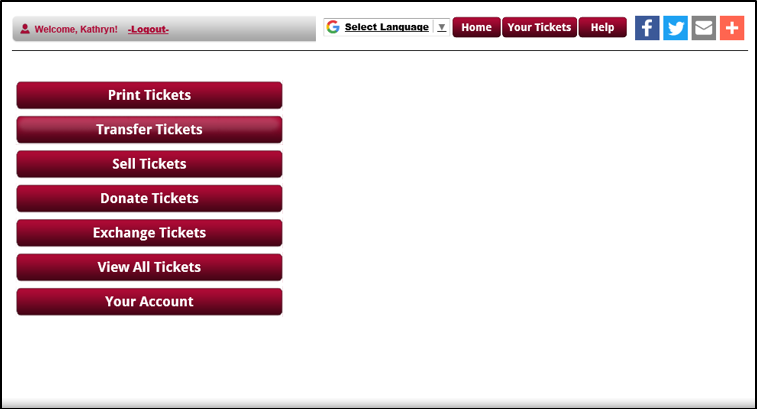
Events
for which you own tickets are listed. Check the events for tickets
you want to print. Check Select
All to check all events.
Click Next to continue.
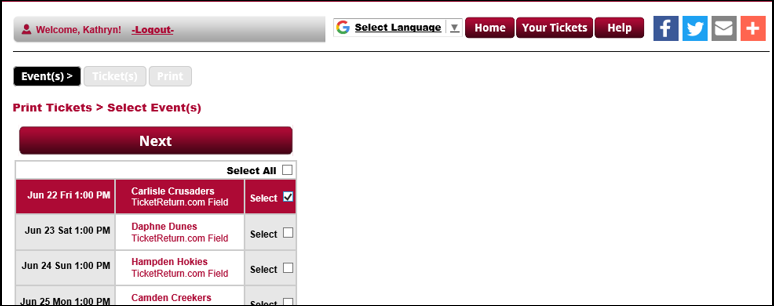
Tickets owned for selected events that are eligible
for printing are listed. Select Print
these ticket(s) on your printer or Save
the ticket(s) as a PDF. Check
the tickets you want to print. Check Select
All to check all tickets. Click Next to continue.
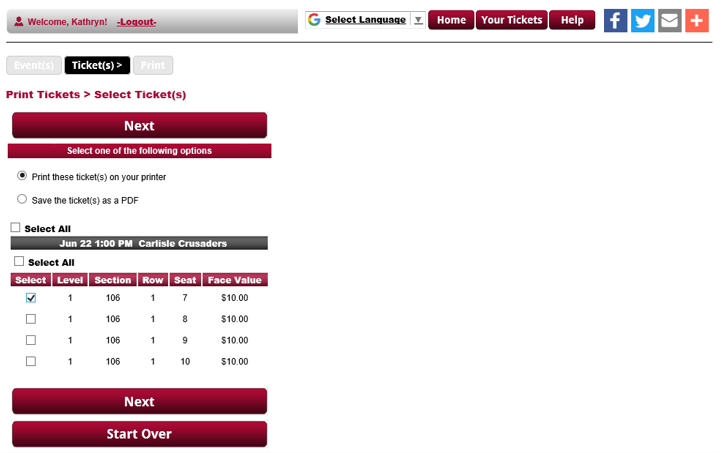
If Print
these ticket(s) on your printer was selected, the selected tickets
appear in your web browser. You can print the tickets by right-clicking
on the image and selecting Print
or from the File menu
select Print. Clicking
back on your browser will return you the Select Events page.
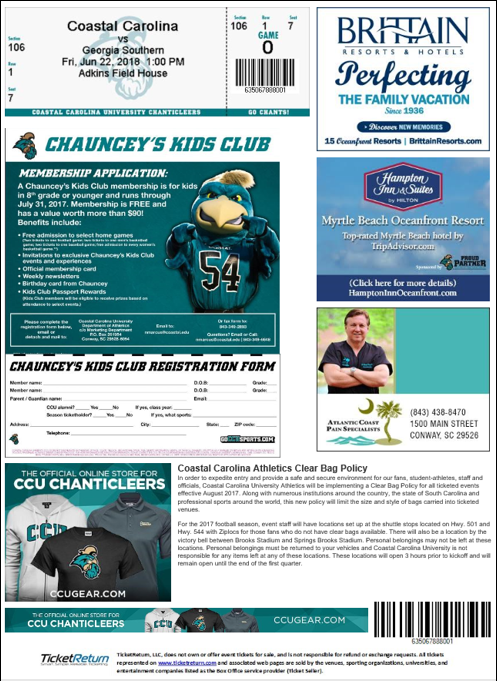
If
Save the ticket(s) as a PDF
was selected, you will be prompted to Open, Save or Cancel the request.
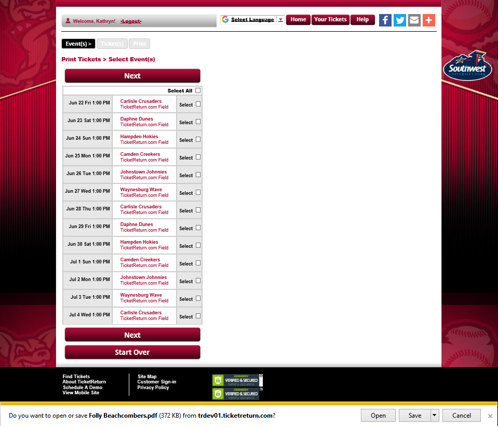
If you select Open, the
ticket opens and you can right-click to print or select your browser's
print function.
If you select Save/Save As,
the ticket is saved to the selected location and can be opened and
printed at your convenience.